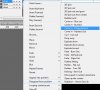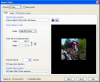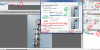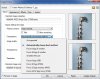Import Video...
ورود فایل تصویری به محیط نرم افزار سوئیش یا استفاده از آن در خارج از نرم افزار
تا کنون فایل تصویری - ویدئویی - که نرم افزار سوئیش از آن پشتیبانی میکند که می توانید فیلم های کوتاه خود را به نمایش در آورید فقط فرمت Flv است و شما تمام فرمت هایی که در اختیار دارید را از طریق نرم افزار های مبدل یا خود سوئیش - برخی فرمتهایی که در ذیل اشاره خواهد شد - به flv تبدیل نمائید.
ورود فایل تصویری و تبدیل آن به فایلی که نرم افزار سوئیش از آن همایت می کند- Flv or Flash Video
Note: Manipulation of the video file within SWiSH Max is processor (CPU) and memory intensive and you will notice degraded performance.
نرم افزار سوئیش بسته به حجم فایل تصویری و زمان یعنی طولانی یا کوتاه بودنش از حافظه عملگر سیستم عامل استفاده می نماید و هر چه حجم و زمان فایل تصویری کمتر باشد متناسب با آن نرم افزار کمتر پردازشگر را اشغال می کند و توقفات کمتری در هنگام تبدیل متصور خواهد بود.
سوئیش در حالت استاندارد از چهار پسوند یا فرمت پشتیبانی می کند و آنها را از قبل شناسایی خواهد کرد،
ولی بسته به مبدلهایی که به روی سیستم عامل نصب میگردد این فرمت ها به مراتب قابل شناسایی تر خواهد بود- After install encoder
Supported file formats:
·
Adobe Flash Video (*.flv)
·
AVI files (*.avi)
·
Quicktime Video files (*.mov, *.qt)
·
MPEG video files (*.mpg)
·
Windows Media Video files (*.wmv, *.asf)
نرم افزار سوئیش مطابق تصویر ضمیمه شده در هنگام ورود فایل تصویری – ویدئو- برگه ای به روی شما باز خواهد کرد که تنظیمات و تغییرات احتمالی را از طریق این برگه می توانید بر فایل تصویری اعمال نمائید،
مختصراً برخی از موارد استفاده از آن را شرح می دهم:
در قسمت Format شما می توانید نوع ورود فایل تصویری را اعم از با صدا یا بدون صدا را مشخص نمائید
در برگه Video شما در بخش Quality شما می توانید نوع کیفیت و حجم قابل تعریف را انتخاب نمائید
در پائین ان اندازه تصویر خود را می توانید تغییر دهید
و در آخر داخلی یا خارجی بودن فایل تصویری را به نرم افزار دستور می دهید،
توجه داشته باشید که فایل خارجی شما از نوع flv میباشد
Format
Flash Video is available in two formats:
·
MX Video: So named as it was available with the release of Macromedia Flash MX and Player version 6 (SWF6). This is a variant of the H263 video standard and is based on the Sorenson Spark codec. This is the recommended format.
·
Screen Video: This is a simple screen capture codec. The aim of this format is to encode "screenshot like" videos, like desktop capture where: there are many hard edges (frames, borders etc.); there is a few things that change in scenes, it can be compared to animated PNG. If used to encode movies with "photo like" content it will generates large files.
·
Flash 8 Video
·
Audio only
Audio can be enabled or disabled via the Import audio checkbox.
Video / Audio / FLV Export / Assets tabs
See 'Media Details'. The properties presented in the Media Details dialog will change depending on the Format selected. The settings in these tabs set the properties of the imported video. These properties are also available from the Video Object 'Media Details' dialog and are explained in full at the sections:
·
Video properties tab
Import As ...
·
Import As 'External FLV': The video file is converted as per the settings and saved to an external file. The video file is not saved within the SWiSH Max SWI file. An External Media Object is created with reference to the converted FLV. A video control can be attached to the External Media Object. See the section on FLV Export properties tab for settings specific to FLV conversion. This is the default setting.
·
Import As 'Embedded Video': The video file is embedded within the Movie as a separate video track. Use this option is you want to apply effects or script to the video. It may be necessary to add script to control the movie.