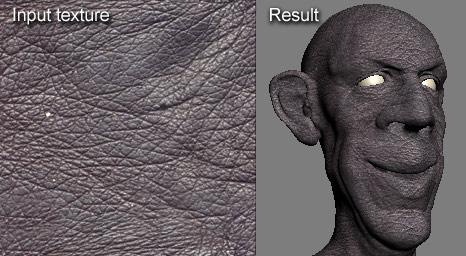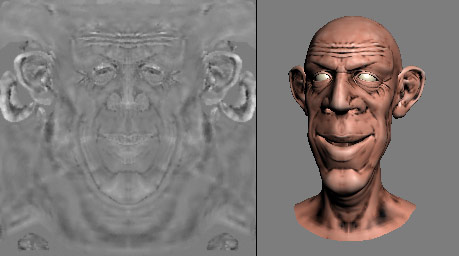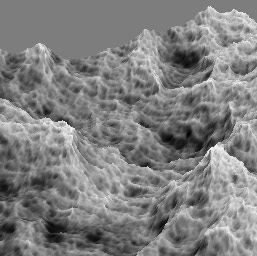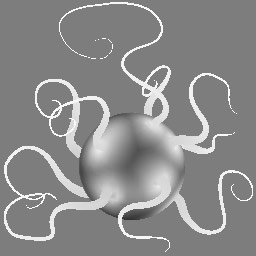All Feature List:
Selection Tools:
Loop:
Loop selection for all subobjectlevels.
Ring:
Ring selection for all subobjectlevels.
GrowLoop:
Grow loop in current subobjectlevel.
ShrinkLoop:
Shrink loop in current subobjectlevel.
GrowRing/ShrinkRing:
Grow or shrink an edgering in steps.
Outline:
Outline selection in current subobjectlevel.
Fill:
* Fill area between selection.
* Fill a ringed selection between selection.
FillHole:
Fill in a hole in the selection.
StepLoop:
Select subobject loop elements between two selected elements.
StepMode:
Select vertex or polygon loops step by step when this mode is active. Ability to turn the selections direction.
LoopMode:
Auto select/deselect loops when this mode is active.
RingMode:
Auto select/deselect rings when this mode is active.
SymmetrySelect:
Select subobject elements in the mirror axis of a symmetrical model.
Similar:
Select similar subobject elements to the selected ones.
* Automatic
* Choose in which way to compare with the rest of the mesh.
DotLoop:
* Select loops with user-defined gaps for all subobjectlevels.
* Dotted edgerings is also available.
Tops:
Select the tops of extruded parts of the mesh.
Numeric:
Select subobject elements based on the properties they have, like polygons with a specific number of sides, vertices with a specific amount of edges going from/to them and more.
Random:
Select random subobject elements.
RandomSelect Dialog:
Select random subobject elements by % of total amount in the model or a specific number of elements.
Grow2:
An alternative kind of grow selection for all subobjectlevels.
RandomGrow:
Grow the selection and randomize the borders of the selection.
RandomShrink:
Shrink the selection and randomize the borders of the selection.
Select by ID:
Easy access and simplified selection process of the select by material ID tool.
Grow/Shrink spinner:
Drag a spinner to grow or shrink the selection interactively.
Modeling Tools:
InsertLoop:
Auto insert a full loop in all subobjectlevels.
RemoveLoop:
Auto remove loop and its vertices or remove polygon row.
InsertVerts:
Insert vertices on the selected edge/edges that are spaced evenly along the edge.
SpinEdge:
Spin the selected edge/edges in the polygon, chenging its direction.
CreatePolygon:
Select vertices or edges and apply to create a polygon. The created polygons will always face the view.
GeoPoly:
Untangles a polygon and organizes the vertices to form a perfect geometric shape.
Quadrify:
Remove triangulation in model (Quadrangulate) to achieve foursided polygons.
CornerLoop:
* Connect edges and automatically build quad-corners where the loop turns.
* Create quad-corners on an existing loop.
EndedLoops:
Connect edges with 2 loops and automatically build quad-endings.
BuildCorner:
Create a quad-corner from vertex selection.
BuildEnd:
Create a quad-ending to 2 parallel loops.
FlowConnect:
* Connect edges or insert loop and automatically or interactively position the created edges with the surrounding flow of the mesh topology.
* Adjust an existing loop or set of edges to the surrounding meshflow.
PaintConnect:
Paint connections between edges whith the paint selection tool in max7 when this mode is active, or connect step by step with normal selection tool. A double loop is created when the shift key is pressed.
AdjustLoops tools:
* Adjust 2 parallel loops or set of edges interactively by bringing them closer of further apart.
* Adjust the 2 loops or set of edges on either side of the current edge-selection interactively by bringing them closer of further apart.
* Insert 2 loops or set of edges on either side of the current edge-selection.
* Remove the 2 loops on either side of the current edge-selection.
CurveLoop:
Turn selected edges/edgeloops into smooth curves.
SpaceLoop:
Space vertices evenly along selected edges/edgeloops.
CenterLoop:
Center edges/edgeloops on the edgering they are on.
Symmetry Tools:
Tools for making models symmetrical based on the symmetry of a picked model. Great for working with morphtargets. Avaliable is Make symmetrical from positive to negative in an axis, negative to positive, Flip symmetry and a tool for copying vertex positions from one model to another.
Topology tools:
A set of tools for generating procedural topology on an object or selected part of it. Includes 22 tools for doing so.
RandomConnect:
Connect edges or insert loop and randomize the position of the edges.
DistanceConnect:
Connect edges or vertices across a distance.
MultiHide:
One tool for hiding, unhiding, unhiding all or inverting hidden/unhidden polygons or vertices. Depends on which key is pressed when the tool is applied.
Smooh, Hard, 30:
* Quickly smooth or unsmooth object or subobject selection.
* Apply 30 degrees smoothing to the object or subobject selection.
PolyDraw:
An array of tools that can be used to quickly scetch out and edit a mesh either on the main grid. projected onto the surface of another object or on the selected object itself:
Build: Place vertices and paint in gaps with polygons. Create polygons step by step.
Connect: Paint connections interactivly between edges and vertices.
SwiftLoop: Insert/Place loops at the picked position. Slide edge/edgeloop.
Border: Scetch polygons by dragging from vertex or edge
Move: Move vertices, edges, polygons, edgeloops, edgerings or element on surface or grid.
Optimizer: Optimize meshes by quickly scetching away details
PolyTopo: Topology brush. Draw lines to form a grid-topology and automatically create mesh.
PolySurf: Paint a surface directly on another surface.
PolyShapes: Draw polygon shapes.
PolyStrips: Draw polygon strips.
PolyBranch: Paint extrusions from polygons.
Splines: Draw splines on surface or grid.
SolveSurf: Create topology from polygon shape.
Texture Tools:
Viewport Canvas:
A set of easy to use tools for painting and cloning on an objects texture directly in the 3ds max viewport! It turns the active viewport into a 2d canvas that you can use to paint on and then apply the result to the objects texture. There is also an option to export the current view, so you can take it into Photoshop and use all the tools that Photoshop offers, and then save the file and update the texture in 3ds max. User-defineable brushes, Photoshop blendingmodes.
Texture Wrap:
Create a texture map that wraps an input texture around complex organic geometry without any seams and at uniform texture scale across the surface.
Cavity Map:
Create a greyscale image displaying how concave or convex a surface is.
Density Map:
Create a greyscale image displaying how dense a surface is relative to the rest of the surface.
Dust Map:
Create a greyscale image displaying how much the surface is pointing in the world z direction.
SubSurface Map:
Create a greyscale image displaying an estimate of the thickness of the object.
UVW Tools:
UVW Tweak:
Tweak the UVW mapping on your model directly in the viewport.
Loop, Ring, GrowRing, GrowLoop, ShrinkLoop:
A set of selection tools which work in the Unwrap UVW editor. All these works for all three subobjectlevels in the editor, except GrowRing which works for edges only.
UV Lineup:
Lineup the selected uv-vertices vertically or horizontally in a straight lin. Lineup multiple edgeloops simultaneously.
UV Space:
Space uv edgeloops or uv vertices in the Unwrap UVW modifier to make distances between vertices even.
Selection to UVW, Selection to baseobject:
* Convert the selection from the baseobject into the unwrap editor.
* Convert the selection from the unwrap editor to the baseobject.
Skin/Cloth
Loop, Ring, Grow, Shrink, select Element:
Selection tools for the Skin and the Cloth modifier.
Transform Tools
PolyShift:
Interactive transform tool to freeform shape an object by moving vertices around in screenspace with adjustable falloff effect.
Rotate:
Quickly rotate the object clockwise or counter.clockwise based on the direction you are viewing the object in the viewport. Works in user-defined amount of degrees.
Size:
* Set the size of the object in the specified axis.
* Get the current size in a floater window.
* Quick reset transform.
AlignPivot:
Various tools for positioning the objects pivot.
* Set pivot to maximum, minimum, Center or Origo in specified axis.
* Center pivot.
* Pivot to origo.
CenterObject:
Position the selected object in the center of the world.
QuickClone:
Quickly make a copy or instance of the object and move it to the side of the original based on which direction the object is viewed in the viewport.
Various Tools:
SurfaceSelect:
Select concave or convex areas of a model, like cavities or outward pointing areas.
Patternmaker:
Various tools for growing and turning a selection into a pattern across the mesh. Includes 12 different tools for doing so.
SelectionMixer:
* Store and paste selections on object or between objects.
* Add.
* Subtract
* Intersection.
BitmapSelect:
* Select parts of a mesh based on the color of a bitmap.
* Turn the current selection into a bitmap image.
NormalSelect:
Select subobject elements interactively based on which direction they point.
PerspectiveSelect:
Select subobject elements that are pointing towards the view by user-defined amount. Optional outline available.
SelectHalf:
Select half the subobject elements in the specified axis based on the location of the objects pivot.
DistanceSelect:
Select subobject elements interactively based on the distance from the objects pivot.
PerspectiveGrow:
Grow the selection interactively inwards into the view. The closest subobject elements will get selected first.
Even/Odd:
Select, move or duplicate the selection based on the element numbers in the mesh.