mohsen.rajabi
Active Member
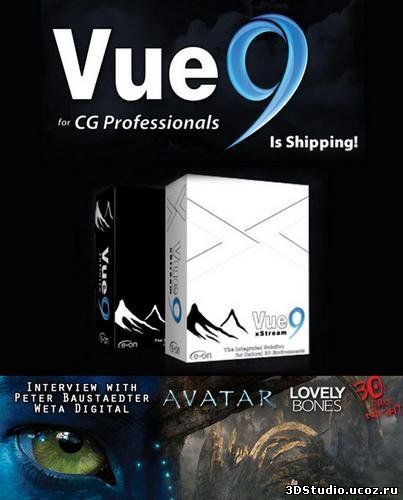
Vue 9 xStream offers professional CG artists a complete toolset for creating and rendering exceptionally rich and realistic natural environments in 3ds Max, Maya, LightWave, Cinema 4D and Softimage.
Access all the power of the world's leading 3D Digital Nature solution directly from within your favorite application. Create and edit beautifully detailed natural environments using your application's standard manipulators.
Render everything together inside 3ds Max, Maya, LightWave, Cinema 4D or Softimage, with full interaction between Vue and native elements, including 2-way mutual shadow casting, reflection, refraction and GI.
Creating and Editing Vue Environments
Vue 9 xStream operates as a fully integrated plug-in for 3ds Max, Maya, LightWave, Cinema 4D and Softimage. It adds all of Vue's dedicated environment creation tools to your application's interface.
Using these tools, you can create complete, hyper-realistic 3D environments without leaving your favorite application.
This includes (among others) the ability to create atmospheric effects, build procedural terrains, grow SolidGrowth trees or even populate entire forests.
Edit Vue Elements inside your Application
Proxy geometry is dynamically created by Vue 9 xStream inside the host application so that you can use your application's standard manipulators to move, rotate or resize each element of the Vue environment individually.
You can use all standard tools of your application (such as alignment, scripting or even add fur to Vue elements), and you can make Vue elements interract dynamically with native objects (e.g. collision detection, etc).
Animation of Vue items can be done either through Vue (e.g. for wind effects), or using the host application's animation tools. Both types of animation are naturally combined seamlessly.
Vue 9 xStream for 3ds Max, Softimage and Cinema 4D will even let you paint EcoSystems interactively (on Vue objects or on native objects), directly through the host application's viewports*.
Full Support of All Vue Elements
You can create Vue environments directly in the host application, or you can load ready-made environments that were designed on a stand-alone version of Vue (Vue Infinite, or Vue 9 xStream running in stand-alone mode - xStream can run either as a plug-in or as a stand-alone application).
All components of the Vue environments are supported by Vue 9 xStream, including complete EcoSystems, all types of atmospheres, cameras, lighting, all plants, all terrain types and all procedural materials.
Animated scenes are also supported, including wind animations for plants and EcoSystems, atmosphere and cloud animations, and all animated materials.
All imported meshes included in the Vue scene will be loaded as well.
Lights are automatically converted into their Maya/Max/LightWave/Cinema/Softimage counterparts, and the atmosphere is converted into a special environment shader.
Integrated Rendering
Compatibility
A single license of Vue 9 xStream can be used with all compatible applications and renderers installed on your system, without requiring the purchase of any Extra Renderer licenses (unlike what was the case with Vue 6 xStream).
Vue 9 xStream for Maya works with MentalRay, V-Ray and Maya software renderer.
Vue 9 xStream for Max works with MentalRay and V-Ray.
Vue 9 xStream for Softimage works with MentalRay.
Vue 9 xStream for LightWave and Cinema 4D works with the native renderer.
The Render Process
Max car rendered in a Vue environment
Upon rendering, xStream kicks-in its own render engine, which works in parallel to the native renderer. This assures that the Vue elements will look exactly as if they were rendered inside Vue, and also helps speeding up the rendering of polygon-heavy elements such as terrains and EcoSystems.
However, this is a completely transparent process. There is no need to deal with the xStream renderer. Parameters such as render resolution and anti-aliasing quality need only to be set for the native renderer. If necessary, you can override these settings easily.
Maya sphere in Vue environment
Why Two Renderers?
Wouldn't it be more simple to convert Vue environments to polygons and have the native renderer render everything?
Unfortunately, this is not possible:
Vue environments easily comprise billions of polygons. Plants are unique and sway in the wind. None of the native renderers would be able to handle this level of complexity.
The Vue renderer features unique technologies specifically designed to improve the render quality of natural elements (procedural rendering, advanced shading algorithms, etc).
These technologies are simply not available in other renderers.
Integration with MentalRay and V-Ray
Vue 9 xStream is compatible with MentalRay for Max, Maya and Softimage and V-Ray for Max and Maya. This compatibility extends to specific technologies, such as Mental Ray Sun&Sky, V-Ray Sun&Sky, Mental Ray Photometric Lights or Mental Ray Distributed Bucket Rendering.
Vue 9 xStream will automatically adjust its settings to match the effects of these features, whenever they are used.
Rendering Flexibility
Vue 9 xStream lets you easily disable the rendering of the Vue sky and/or atmospheric effects (e.g. when using mr or V-Ray Sun&Sky). You can even disable the rendering of Vue content altogether, for instance if you want to perform tests on the host-application-part of the scene. If the entire Vue content is disabled from render, the Vue xStream plug-in won't be loaded altogether.
Vue atmospheric effects can be rendered alongside other volumetric plug-ins running in the host application (contingent upon the implementation of the plug-in). For instance, rendering alongside LightWave HyperVoxels or Maya Fluids is possible.
G-buffer and Multi-Pass Rendering
Vue 9 xStream offers powerful g-buffer and multi-pass rendering features, for even greater post-processing flexibility.
Workflow:
Integrated Interface
Vue features are directly accessible from the host application interface, via menu commands or icons (Max, Maya, Softimage, and Cinema 4D).
All Vue dialogs are non-modal, allowing access to the host application even with the Vue dialogs open. This is particularly useful e.g. when painting EcoSystems.
Matching Scene Scales
Vue 9 xStream automatically matches its unit system so that the sizing of Vue elements matches that of the host application. This ensures that a one foot-large cube in Vue also measures exactly one foot in the host application.
It is also possible to customize the scaling ratio between Vue and the host application.
Matching Lights
You can adjust Vue and native lights independently using one of 3 options: automatic, ignore light in Vue and manual (the Vue light and its native counterpart are edited independently).
The shadow density is automatically matched to that of the host application (Max, Maya, Softimage, and Cinema 4D only).
If needed, it is also possible to manually control (via a dedicated setting) the brightness of Vue's radiosity to better match that of the host application.
Render Times
The render settings of the host application can be automatically adjusted to match the Vue settings. As a result, render times in the host application are consistent with those achieved in Vue standalone.
Display
For each element in the environment, Vue generates a 3D proxy in the host application. These proxies are displayed, like any other native object, using the application's OpenGL or Direct3D engine.
You can change the level of detail of proxies to speed up the refresh rate of very large Vue scenes.
File Management
Stand-alone Vue scenes are saved in Vue format. Combined scenes are saved either in the native format of your 3D application, or can be split as native/Vue scenes. In this case, the native scene will reference the Vue scene.
Minimum system requirements:
Windows XP / Vista / Windows 7 32/64,
2GHz Pentium IV or better processor,
1GB of free RAM,
200 MB of free Hard Disk space,
1200x768 in 65K colors/16 bits (24 + bits recommended)
Note:
DVD1 : Windows and MACOSX installation files
DVD2 : Extras
Installation
Unpack, burn & install
Check Crack/install.txt on DVD1
Should we add that this is of course keygened and on top you get a native windows and osx keygen. What a better way to start 2011
OS: WinAll
Language: English
DVD1 : Windows and MACOSX installation files
hotfile.com
DVD2 : Extras
hotfile.com
EON_VUE_V9.0_XSTREAM_WIN32_UPDATE-XFORCE
hotfile.com
EON_VUE_V9.0_XSTREAM_WIN64_UPDATE-XFORCE
hotfile.com
Crack only for Win
hotfile.com
Access all the power of the world's leading 3D Digital Nature solution directly from within your favorite application. Create and edit beautifully detailed natural environments using your application's standard manipulators.
Render everything together inside 3ds Max, Maya, LightWave, Cinema 4D or Softimage, with full interaction between Vue and native elements, including 2-way mutual shadow casting, reflection, refraction and GI.
Creating and Editing Vue Environments
Vue 9 xStream operates as a fully integrated plug-in for 3ds Max, Maya, LightWave, Cinema 4D and Softimage. It adds all of Vue's dedicated environment creation tools to your application's interface.
Using these tools, you can create complete, hyper-realistic 3D environments without leaving your favorite application.
This includes (among others) the ability to create atmospheric effects, build procedural terrains, grow SolidGrowth trees or even populate entire forests.
Edit Vue Elements inside your Application
Proxy geometry is dynamically created by Vue 9 xStream inside the host application so that you can use your application's standard manipulators to move, rotate or resize each element of the Vue environment individually.
You can use all standard tools of your application (such as alignment, scripting or even add fur to Vue elements), and you can make Vue elements interract dynamically with native objects (e.g. collision detection, etc).
Animation of Vue items can be done either through Vue (e.g. for wind effects), or using the host application's animation tools. Both types of animation are naturally combined seamlessly.
Vue 9 xStream for 3ds Max, Softimage and Cinema 4D will even let you paint EcoSystems interactively (on Vue objects or on native objects), directly through the host application's viewports*.
Full Support of All Vue Elements
You can create Vue environments directly in the host application, or you can load ready-made environments that were designed on a stand-alone version of Vue (Vue Infinite, or Vue 9 xStream running in stand-alone mode - xStream can run either as a plug-in or as a stand-alone application).
All components of the Vue environments are supported by Vue 9 xStream, including complete EcoSystems, all types of atmospheres, cameras, lighting, all plants, all terrain types and all procedural materials.
Animated scenes are also supported, including wind animations for plants and EcoSystems, atmosphere and cloud animations, and all animated materials.
All imported meshes included in the Vue scene will be loaded as well.
Lights are automatically converted into their Maya/Max/LightWave/Cinema/Softimage counterparts, and the atmosphere is converted into a special environment shader.
Integrated Rendering
Compatibility
A single license of Vue 9 xStream can be used with all compatible applications and renderers installed on your system, without requiring the purchase of any Extra Renderer licenses (unlike what was the case with Vue 6 xStream).
Vue 9 xStream for Maya works with MentalRay, V-Ray and Maya software renderer.
Vue 9 xStream for Max works with MentalRay and V-Ray.
Vue 9 xStream for Softimage works with MentalRay.
Vue 9 xStream for LightWave and Cinema 4D works with the native renderer.
The Render Process
Max car rendered in a Vue environment
Upon rendering, xStream kicks-in its own render engine, which works in parallel to the native renderer. This assures that the Vue elements will look exactly as if they were rendered inside Vue, and also helps speeding up the rendering of polygon-heavy elements such as terrains and EcoSystems.
However, this is a completely transparent process. There is no need to deal with the xStream renderer. Parameters such as render resolution and anti-aliasing quality need only to be set for the native renderer. If necessary, you can override these settings easily.
Maya sphere in Vue environment
Why Two Renderers?
Wouldn't it be more simple to convert Vue environments to polygons and have the native renderer render everything?
Unfortunately, this is not possible:
Vue environments easily comprise billions of polygons. Plants are unique and sway in the wind. None of the native renderers would be able to handle this level of complexity.
The Vue renderer features unique technologies specifically designed to improve the render quality of natural elements (procedural rendering, advanced shading algorithms, etc).
These technologies are simply not available in other renderers.
Integration with MentalRay and V-Ray
Vue 9 xStream is compatible with MentalRay for Max, Maya and Softimage and V-Ray for Max and Maya. This compatibility extends to specific technologies, such as Mental Ray Sun&Sky, V-Ray Sun&Sky, Mental Ray Photometric Lights or Mental Ray Distributed Bucket Rendering.
Vue 9 xStream will automatically adjust its settings to match the effects of these features, whenever they are used.
Rendering Flexibility
Vue 9 xStream lets you easily disable the rendering of the Vue sky and/or atmospheric effects (e.g. when using mr or V-Ray Sun&Sky). You can even disable the rendering of Vue content altogether, for instance if you want to perform tests on the host-application-part of the scene. If the entire Vue content is disabled from render, the Vue xStream plug-in won't be loaded altogether.
Vue atmospheric effects can be rendered alongside other volumetric plug-ins running in the host application (contingent upon the implementation of the plug-in). For instance, rendering alongside LightWave HyperVoxels or Maya Fluids is possible.
G-buffer and Multi-Pass Rendering
Vue 9 xStream offers powerful g-buffer and multi-pass rendering features, for even greater post-processing flexibility.
Workflow:
Integrated Interface
Vue features are directly accessible from the host application interface, via menu commands or icons (Max, Maya, Softimage, and Cinema 4D).
All Vue dialogs are non-modal, allowing access to the host application even with the Vue dialogs open. This is particularly useful e.g. when painting EcoSystems.
Matching Scene Scales
Vue 9 xStream automatically matches its unit system so that the sizing of Vue elements matches that of the host application. This ensures that a one foot-large cube in Vue also measures exactly one foot in the host application.
It is also possible to customize the scaling ratio between Vue and the host application.
Matching Lights
You can adjust Vue and native lights independently using one of 3 options: automatic, ignore light in Vue and manual (the Vue light and its native counterpart are edited independently).
The shadow density is automatically matched to that of the host application (Max, Maya, Softimage, and Cinema 4D only).
If needed, it is also possible to manually control (via a dedicated setting) the brightness of Vue's radiosity to better match that of the host application.
Render Times
The render settings of the host application can be automatically adjusted to match the Vue settings. As a result, render times in the host application are consistent with those achieved in Vue standalone.
Display
For each element in the environment, Vue generates a 3D proxy in the host application. These proxies are displayed, like any other native object, using the application's OpenGL or Direct3D engine.
You can change the level of detail of proxies to speed up the refresh rate of very large Vue scenes.
File Management
Stand-alone Vue scenes are saved in Vue format. Combined scenes are saved either in the native format of your 3D application, or can be split as native/Vue scenes. In this case, the native scene will reference the Vue scene.
Minimum system requirements:
Windows XP / Vista / Windows 7 32/64,
2GHz Pentium IV or better processor,
1GB of free RAM,
200 MB of free Hard Disk space,
1200x768 in 65K colors/16 bits (24 + bits recommended)
Note:
DVD1 : Windows and MACOSX installation files
DVD2 : Extras
Installation
Unpack, burn & install
Check Crack/install.txt on DVD1
Should we add that this is of course keygened and on top you get a native windows and osx keygen. What a better way to start 2011
OS: WinAll
Language: English
DVD1 : Windows and MACOSX installation files
hotfile.com
کد:
[URL="http://hotfile.com/dl/99328362/33cc8d0/EON.VUE.V9.0.XSTREAM-ISO_DVD1.part1.rar.html"]http://hotfile.com/dl....ar.html[/URL]
[URL="http://hotfile.com/dl/99332199/9c4c5fb/EON.VUE.V9.0.XSTREAM-ISO_DVD1.part2.rar.html"]http://hotfile.com/dl....ar.html[/URL]DVD2 : Extras
hotfile.com
کد:
[URL="http://hotfile.com/dl/99328505/7103f33/EON.VUE.V9.0.XSTREAM-ISO_DVD2.part1.rar.html"]http://hotfile.com/dl....ar.html[/URL]
[URL="http://hotfile.com/dl/99333061/0151e75/EON.VUE.V9.0.XSTREAM-ISO_DVD2.part2.rar.html"]http://hotfile.com/dl....ar.html[/URL]
[URL="http://hotfile.com/dl/99337368/2438826/EON.VUE.V9.0.XSTREAM-ISO_DVD2.part3.rar.html"]http://hotfile.com/dl....ar.html[/URL]
[URL="http://hotfile.com/dl/99337980/aeba2a6/EON.VUE.V9.0.XSTREAM-ISO_DVD2.part4.rar.html"]http://hotfile.com/dl....ar.html[/URL]EON_VUE_V9.0_XSTREAM_WIN32_UPDATE-XFORCE
hotfile.com
کد:
http://hotfile.com/dl/99323353/320b381/EON.VUE.V9.0.XSTREAM-ISO_Update_x86.rar.htmlEON_VUE_V9.0_XSTREAM_WIN64_UPDATE-XFORCE
hotfile.com
کد:
http://hotfile.com/dl/99322427/cc463bd/EON.VUE.V9.0.XSTREAM-ISO_Update_x64.rar.htmlCrack only for Win
hotfile.com
کد:
http://hotfile.com/dl/99322361/01a47b0/EON.VUE.V9.0.XSTREAM_Crack_only.rar.html









