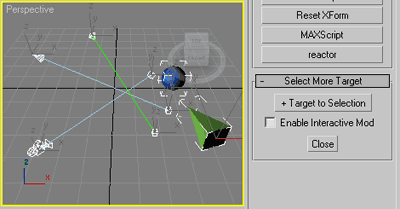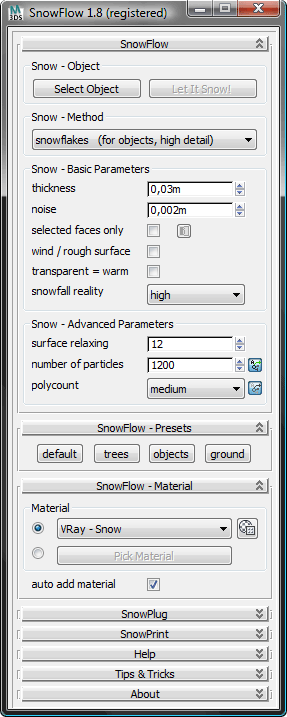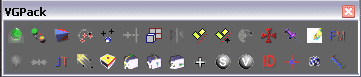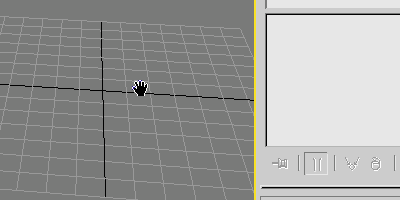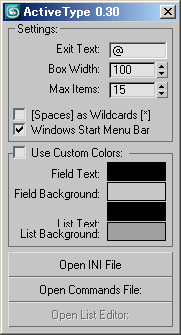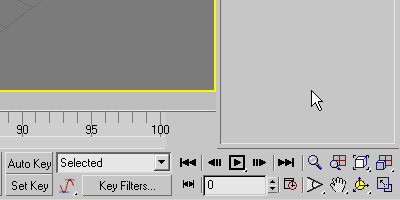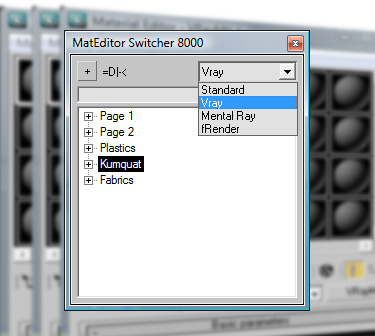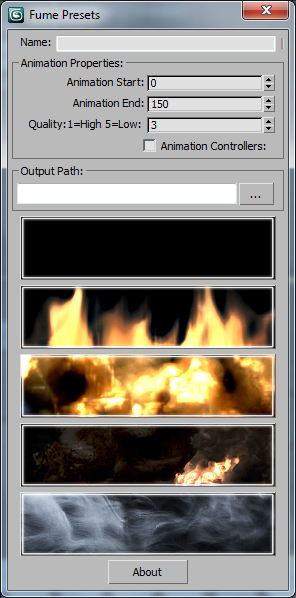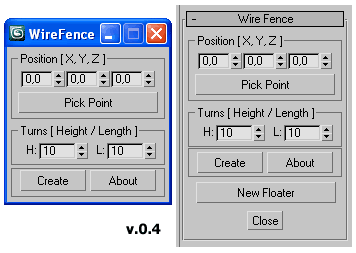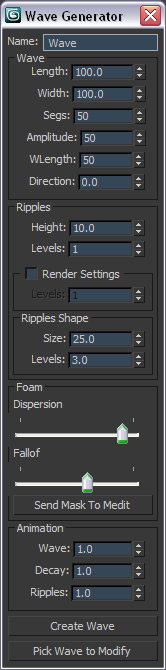ActiveType 0.30
ActiveType 0.30
Last updated on Wed, 2010-01-27 01:33. Originally submitted by Jefferson Lim on 2009-08-10 08:18.
Version: 0.30
Date Updated: 01/27/2010
ActiveType 0.30
This script helps to quickly create objects or add modifiers. When assigned to a shortcut, it will pop-up an input box where you can type in the name of the object that you wish to create , or if you have a selection of objects, it will pop-up a list of applicable modifiers instead.
Notes:
Run the script file, it will create commands inside your "Customize User Interface" dialog called ActiveType and ActiveType Preferences under the category Terabyte
When running the script for the first time, the preferences window will pop-up. Here are the options:
Exit Text: If you type this text on ActiveType, it will exit the script. It is recommendable that you use the same character/text for your shortcut and your exit text
Box Width: The width of the ActiveType box.
Max Items: The maximum number of items that will be displayed.
Spaces as Wildcards: Will convert blank spaces (pressing the spacebar) into wildcards (*).
(0.30) Windows Start Menu Bar: If you have the start menu always visible, check this option to offset the ui size overflow.
Custom Colors: Set the colors for the pop-up UI.
(0.29) Open INI File: Opens the activeType.ini file found in your PlugCfg folder.
(0.29) Open Commands File: Opens the activeTypeCommands.ini file found in your PlugCfg folder.
This script is intended to be assigned as a short-cut using non-alphabetic characters. (Right now, it won't work inside the quad menu)
This will also save counters for each class that you select on the list, enablig the script to populate the list with the most commonly used classes first.
The script is using some dotNet controls, so it might lag the first time you run it.
To exit activeType, do one of the following:
Press Enter (will execute highlighted item)
Click on an item in the list (will execute the picked item)
Type in the "Exit Text"
Click anywhere outside the input box
Press the ESC button
0.29 New Features:
User Commands
To enter user commands, type "#" as the first character.
To add more commands, edit the activeTypeCommands.ini found in the plugcfg folder.
Object Parameters
To list the paramters for the active modifier in the stack, type "." as the first character.
You can then press the TAB or ENTER key to complete the text. (You can also click the item)
Supported paramater classes are Integers, Floats, Strings, & Booleans.
Script Execution
To execute a one-liner script, type "=" as the first character.
0.30 New Feature:
The UI will now automatically expand based on the text width, and list hieght.
The UI will also reposition itself whenever it detects that the size will overflow off the screen.
History:
[0.30]
2010-01-27
- added auto extend width
- added offset UI on screen edge overflow
- added "windows menu bar" checkbox to control overflow at the bottom
[0.29b]
2010-01-27
- fixed max2010 on japanese win vista list height
- added preferences as a built in command
- fixed TAB error if no text entered
2010-01-26
- fixed TAB key error
[0.29]
2010-01-25
- code clean-up
- fixed parameter list will now work on multiple base objects
- added open INI file button
- added open Commands INI file button
- separate INI file for the commands list
- added enter key on parameter list to complete
- added paramter and command counters/ranking
- added one line script execution using "="
- added ESC key to exit
- added click an item on the parameters list to complete
[0.28]
2009-12
Daniel Santana added a couple of neat features:
- added support for user commands using "#"
- added support for object properties (integer, float, bool and string) using "."
- added tab key on parameter list to complete
[0.27b]
- fixed error with japanese characters inside the script
[0.27]
2009-11-04
- fixed error on max9 with spaces as wildcards on
- I was using the function substituteString which isn't available in max9
- another fix for the dynamic UI height
- fixed for English/Japanese OS inconsistency
- adjusted width of the list for cosmetic reasons
[0.26]
2009-09-13
- fixed dynanic UI width/height
- max 2010 was showing inconsistent list height
- custom colors checkbox
[0.25]
2009-09-11
- disabled mouse checking within the UI
- fixed small UI size discrepancy
2009-09-10
- added custom colors
- added max items
- added spaces as wildcards
[0.24]
2009-08-14
- UI - colors
- UI - max height
- UI - spaces as wildcards
2009-08-12
- added spacewarp modifiers
- fixed preferences bug
[0.23]
2009-08-11
- a quick fix to exit activeType if it looses focus.
- added notes on how to exit the script.
[0.22]
2009-08-10
- removed internal timer
- added preferences
[0.21]
2009-08-10
- converted listbox to dotnet
[0.20]
- added all creatable classes
- switched editText to dotNet for up/down keypress detection
- added up/down keypress
- fixed listbox height calculation
Version Requirement: 3ds Max 9 to3ds Max 2010
http://www.scriptspot.com/files/activeType_0.22.ms
http://www.scriptspot.com/files/activeType_0.23.ms
http://www.scriptspot.com/files/activeType_0.25.ms
http://www.scriptspot.com/files/activeType_0.26.ms
http://www.scriptspot.com/files/activeType_0.27.ms
http://www.scriptspot.com/files/activeType_0.27b.ms
http://www.scriptspot.com/files/activeType_0.29.ms
http://www.scriptspot.com/files/activeType_0.30.ms