MATFB
Well-Known Member
Download VS2008 source and demo project - 34.4 KB
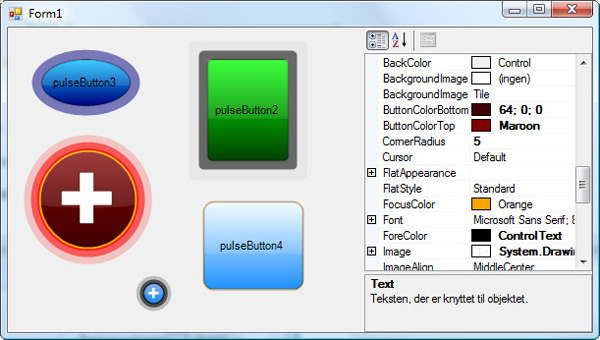 Introduction
Introduction


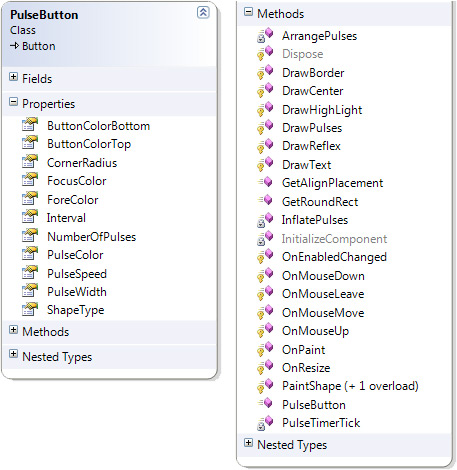 Using the Code
Using the Code
Code
The pulses are inflated using the PulseSpeed, when a pulse exceeds the bounds of the control then the size is reset. The pulses color gets more transparent when moving to the edge of the control.
Points of Interest
منبع
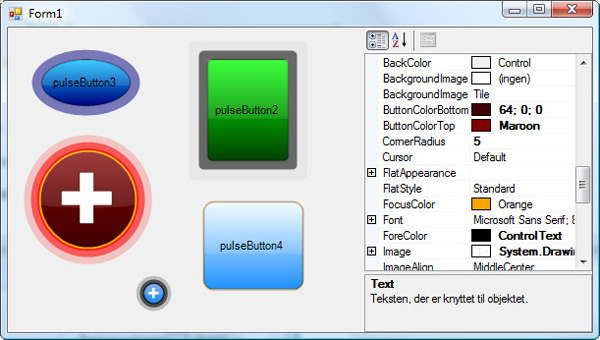
This article demonstrates how to make a button with a dynamic element (pulses) using .NET 2.0 and GDI+. The control utilizes the .NET Framework's Button class
The Button StatesHere are the different button states

The MouseOver is just shown with a white (transparent) border and the focus is shown with a solid orange. The pressed state is the same as the default but without the reflex.
The GraphicsHere are the different elements of the button displayed

Both Image and Text property can be set. The button supports two kinds of shapes: round and rectangular. The rectangular shape can have rounded corners.
ArchitectureThe control consists of a single class PulseButton that inherits from the System.Windows.Forms.Button class:
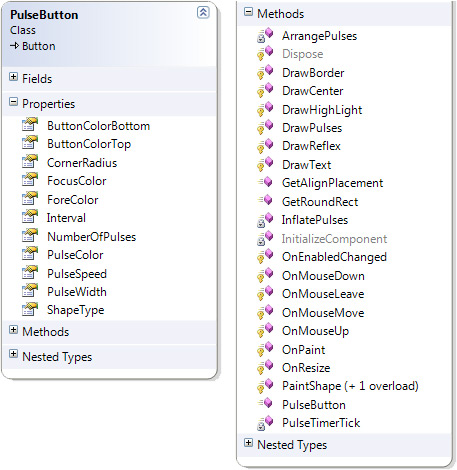
To test the button, just download the demo project and build it using Visual Studio 2008.
Click the different PulseButtons in order to reference them in the property grid.
Here's a brief description of the properties:
Click the different PulseButtons in order to reference them in the property grid.
Here's a brief description of the properties:
- ButtonColorBottom - The color of the centre's bottom
- ButtonColorTop - The color of the centre's top
- CornerRadious - The radius of the corner when Shape is set to rectangle
- FocusColor - The color of the border that indicates focused
- ForeColor - The color of the Text
- Interval - The timer interval, default 50 [ms] (this property is not browsable)
- NumberOfPulses - Number of pulses, 1 - 3 give the best results
- PulseColor - The color of the pulses
- PulseWidth - The width of the pulses - should be less than half of the control width
- ShapeType - Round or Rectangle
- PulseSpeed - The speed of the pulses, a value between 0.1 - 2 looks OK
Code
The pulses are updated using a System.Windows.Forms.Timer. The routine that renders the pulses looks like this
کد:
/// <summary>
/// Handles the pulse timer tick.
/// </summary>
/// <param name="sender">The sender.</param>
/// <param name="e">The <see cref="System.EventArgs"/>
/// instance containing the event data.</param>
private void PulseTimerTick(object sender, EventArgs e)
{
pulseTimer.Enabled = false;
InflatePulses();
Invalidate();
pulseTimer.Enabled = true;
}
/// <summary>
/// Inflates the pulses.
/// </summary>
private void InflatePulses()
{
for (var i = 0; i < pulses.Length; i++)
{
pulses[i].Inflate(PulseSpeed, PulseSpeed);
if (pulses[i].Width > Width || pulses[i].Height > Height ||
pulses[i].X < 0 || pulses[i].Y < 0)
pulses[i] = new RectangleF(pulseWidth, pulseWidth,
Width - 2 * pulseWidth, Height - 2 * pulseWidth);
pulseColors[i] = Color.FromArgb((int)(Math.Min(pulses[i].X * 255 /
pulseWidth, 255)), PulseColor);
}
}Points of Interest
The regular Button control covers a lot more than what just meets the eye, so we gain a lot by inheriting from it. Another possibility is to inherit from ButtonBase and implement IButtonControl to avoid getting what you don't need, but that would be much more effort
منبع
آخرین ویرایش:










